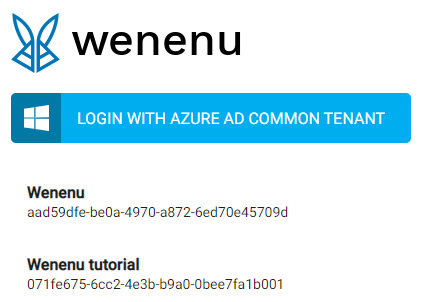Authentication and authorisation
Wenenu is protected by Azure Active Directory. Users can log in to Wenenu using their organisational Azure AD accounts. Unauthenticated users are redirected to the Azure AD login page.
|
|
The Azure AD application id of Wenenu is 082a0037-52ed-41d4-8f5c-6b9cde6f848d.
|
Wenenu Azure AD application asks for permissions as follows:
-
Sign in and read the profile of the users
Allows users to sign in to Wenenu with their organisational account. Wenenu can read the basic profile and basic company information of the users.
Authorisation
Authorisation also uses Azure AD. Azure AD administrators can assign Wenenu specific roles to the users of the organization. Users without at least one Wenenu specific role can’t log in to Wenenu. Wenenu defines the following roles:
-
Wenenu Owner
Has access to all the Wenenu resources -
Wenenu Contributor
Can create, read, modify and schedule test scenarios -
Wenenu Reader
Can read the test scenarios and scenario reports -
Wenenu Service Connector Administrator
Can create, edit and delete service connectors -
Wenenu Test Agent Administrator
Can create, edit and delete test agents -
Wenenu API User Administrator
Can create, edit and delete API users -
Wenenu Billing Administrator
Can manage the billing of the organization -
Wenenu Support
Can create and manage support tickets
Azure AD administrators can assign application-specific roles on the Azure portal. Wenenu clients with Azure AD Premium can assign application roles to security groups. Clients without Azure AD Premium need to do the role assignment at the individual user level. Follow the links below for more information about:
Multiple Azure AD tenants
Users who want to log in to multiple Azure AD tenants need to maintain a list of their alternative tenants in the Wenenu Azure tenant manager. The list is stored on the client-side in the local storage of the browser. The list must be maintained separately in each browser on each device. The tenant manager can be opened from the Wenenu website or the Wenenu application. To save a tenant, users need to give a name and the Azure AD identifier of the tenant.
On the Wenenu website, the Azure tenant manager opens by clicking on the 'Manage Azure Tenants' link in the footer. Inside the Wenenu application, the Azure tenant manager opens by clicking on the blue icon above the alternative tenant list on the user panel.
Log in to alternative tenants
At a login attempt, users with alternative tenants added in Wenenu need to select either a tenant from their tenant list or to log in with their primary tenant.